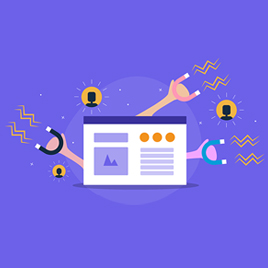Peter Jolicoeur | April 25, 2022
For you, work is a piece of cake, right?
You show up on time, grip a mean handshake, power through your to-do list and even cobble together the odd PowerPoint. You’re daring, intrepid, visionary, and everyone (for the most part – and you know who they are) thinks you’re great.
Nobody needs to know all the little shortcuts that helped get you to the finish line before that big project was due, right? Isn’t it better to let them believe you have ridiculous superpowers?
Why not? We can’t all be design experts.
Rather than specializing in Adobe, After Effects, or some industry-standard technology behemoth, sometimes you need a tool that’s “good enough”. You are one person, after all. Everyone needs a few secret weapons in their back pocket to keep work rolling and avoid roadblocks when the unexpected arises. Here are a few tricks and tools to help out when files, fonts and designs need a quick solution.
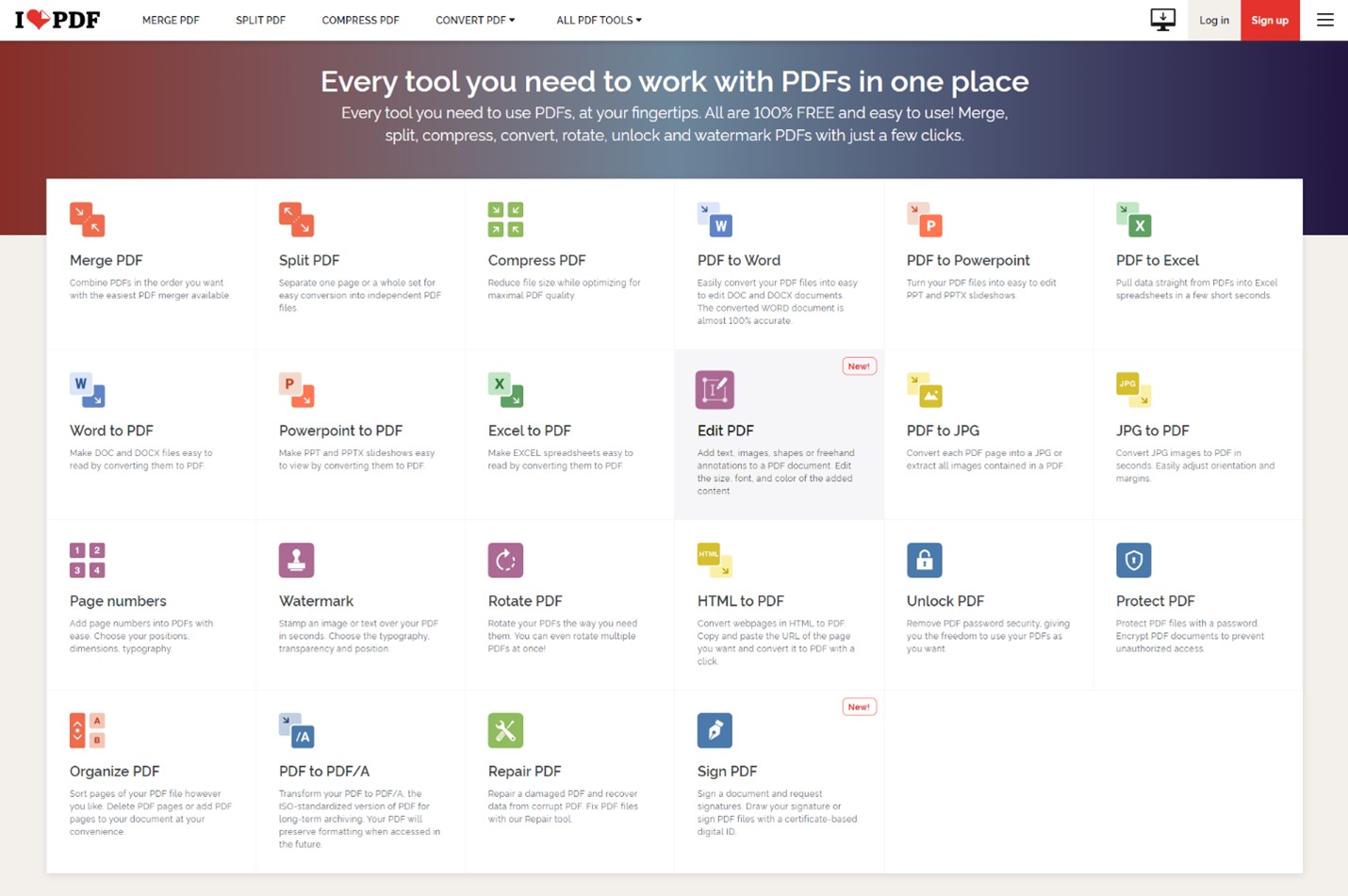
ILovePDF – PDF Tools
To those uninitiated to Adobe Acrobat, the concept of editing a PDF is somewhat a work of modern wizardry. If the Ten Commandments were given to Moses today, they would assuredly be scribed in a protected PDF format instead of chiseled in stone. ILovePDF is a free-to-use simple upload platform that presents all it has to offer on one easy dashboard – and then does all the rest of the work for you. Need to patch together multiple invoices into one document? Merge PDF. Convert one back to Word format for further editing? You got it.
ILovePDF has an ad-supported free version.
Pros:
• Select function then drag-and-drop
• Lots of options, including eSign
• Does not require signup
• Mobile App is available
Cons:
• Does not guarantee 100% conversion accuracy of PDF-to-Word
• Some features aren’t practical, such as PDF-to-Powerpoint
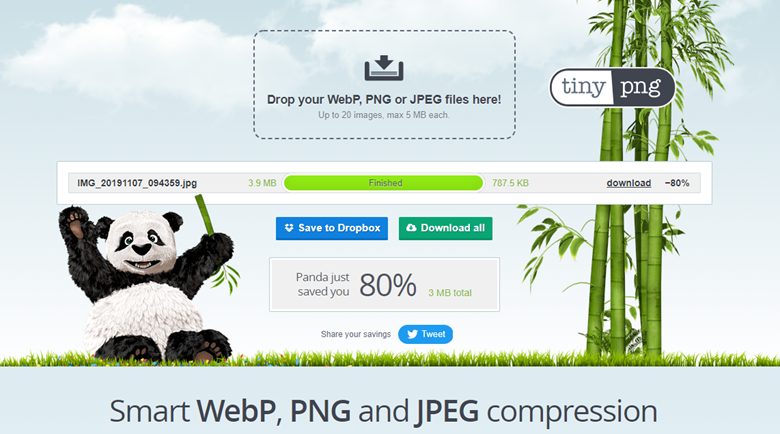
TinyPNG – Smart Image Compression
Nobody wants to hang around for that 5 MB stock photo on your About Us page to fully load, and search engines know that. An essential element of an optimized website is a snappy page load speed. Though a variety of technical factors can impact page speed, even the most beginner-level website content manager can make massive leaps in speed scores through proper image compression.
TinyPNG reduces the size of your images by filtering out unnecessary file data of WebP, PNG or JPEG files using smart lossy compression. Simply drag-and-drop to make it happen. Once the process is complete, and you’ve finished celebrating your success with your newfound Panda friend, download the new file and add it to your website or project.
Pros:
• Smart lossy compression can reduce up to 90% of a file’s size at a minimal cost of visual quality
• Free tier allows for up to 20 compressions per day
• They have a WordPress plugin that scans and reduces all images in your website media library
Cons:
• Files retain their naming when compressed versions are exported so file management can get confusing
• Does not allow for lossless compression, which is ideal for print use
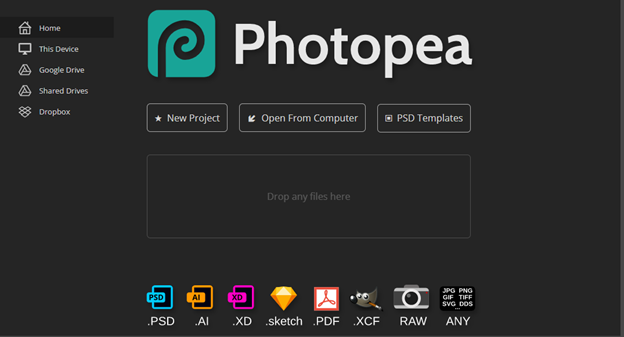
Photopea – Free Photo, PDF, and Sketch Editing Software
This one may be more advanced than the others, but it’s worth your attention – especially if you’ve ever needed to view or quickly touch up an image and don’t have access to a full-fledged desktop application. Photopea is a browser-based, free-to-use editing tool that supports common Photoshop, Sketch App, GIMP, Adobe XD and Corel Draw formats. The ad-supported version is entirely free to use. However, its paid version includes email support and an ad-free experience for $3.33 per month.
Pros:
• Powerful features such as layers, layer masking, blending, selections and procedural adjustments in hue/saturation/etc.
• Works off the shelf with PSD, XCF, Sketch, XD, CDR, PDF formats
• Edit PDFs and export in various filetypes
• Works with cloud storage platforms Dropbox & Google Drive
Cons:
• Requires at least a baseline familiarity with common image editing tools
• Limited support and documentation for more elaborate projects
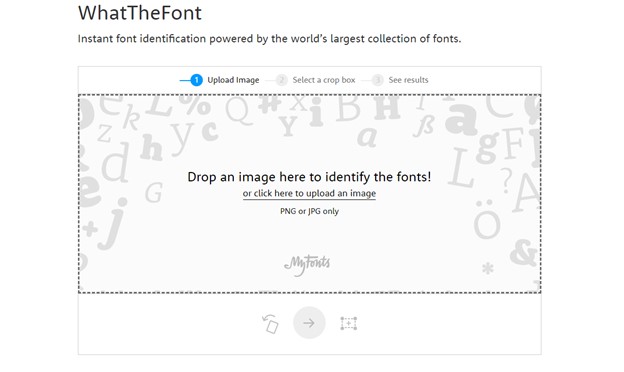
What the Font – Instant Font Identification
Okay, so this one impresses me.
Before we had an obsessive Ryan Gosling warning us of the proper use of the Papyrus font, it took a keen eye and devout familiarity to identify fonts in existing creative. The creators of MyFonts have assembled a nifty tool that scans a database of more than 130,000 fonts to identify the exact font used within an image. In the event WhatTheFont can’t find an exact match, it will provide several other close matches and where to find them.
Pros:
• Can identify multiple fonts in the same image
• Mobile App uses your phone’s camera to identify fonts in the wild
Cons:
• Only searches MyFonts catalog of fonts
• Not inclusive of Google Fonts


Cleanup.pictures – Remove Objects From Pictures in Seconds
When sourcing stock photography for social media, blog posts, print materials or other one-off jobs, a common frustration among designers is finding 90% of an image usable “if not for that one thing.” Blemishes, background elements, foreground obstructions – you just want them gone. If only there was some magic spell to make them disappear.
Cleanup.pictures serves as that magic wand. It pulls out unwanted objects, defects, people and text when users highlight them with its sizeable brush tool. The free version allows for unlimited use on images up to 720p resolution. Its paid tier, $5 a month, removes resolution caps and includes access to its website integration plugins.
Pros:
• My 4-year-old could use it
• Before & After slider to demonstrate version differences
• Quick export to .jpg
Cons:
• Free version limits resolution and forces image compression
• Not a substitute for experienced Photoshop work where blending and masking can really clean things up